Is your monitor supported?
Start typing to search, or browse the list below.
Don't see your monitor or have questions? Email us at support@xchart.com — we're happy to help.
Compatible Monitors
Avante WaveLine EZMAX 2

Criticare 506 Series (all variants)

Criticare nCompass 8100

Criticare nGenuity 8100

Datex-Ohmeda Datex Ohmeda S/5

Edan X10

Edan X12

Edan X8

Edan iM60

Edan iM70

GE B105

GE B105M

GE B125

GE B125M

GE B40

GE GE S/5

MDPro 5500

MDPro 6000

Mindray BeneVision N1

Mindray BeneVision N12
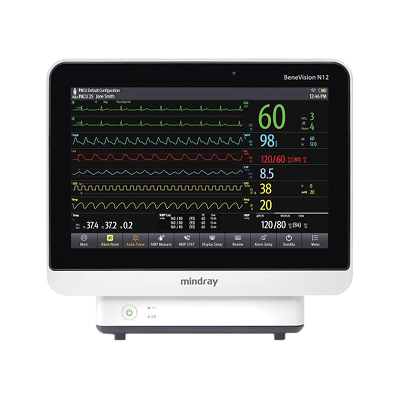
Mindray BeneVision N15

Mindray BeneVision N17

Mindray DPM 6

Mindray Passport 12
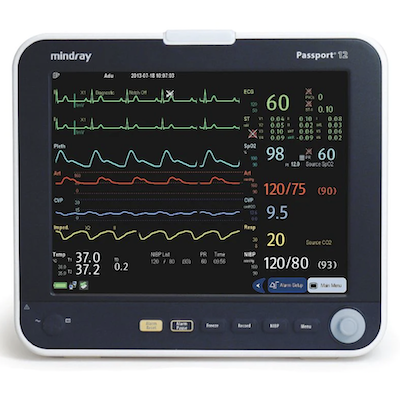
Mindray Passport 8

Mindray Passport V

Mindray VS8
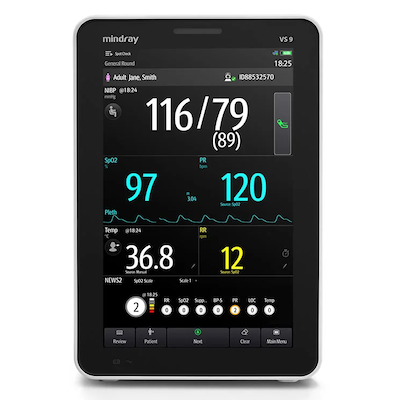
Mindray VS9
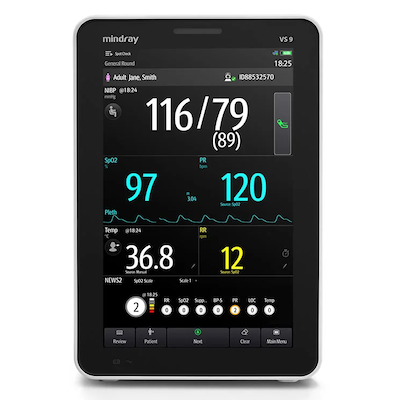
Mindray cPM 12

Mindray cPM 8

Mindray ePM 10A

Mindray ePM 10M

Mindray ePM 12M

Mindray ePM 12MA

Mindray uMEC 10

Mindray uMEC 12

Mindray uMEC 15

Mortara Surveyor S12

Mortara Surveyor S19

VitalStream VitalStream

Zoe Medical Nightingale PPM3

Created and owned by industry experts
Our goal is to make anesthesia charting as smooth and automatic as possible.
Xchart is privately owned by its creators and the software is developed "in house" by software veterans in close collaboration with our customers and trusted experts in the field.
We'd love to hear how we can help you: